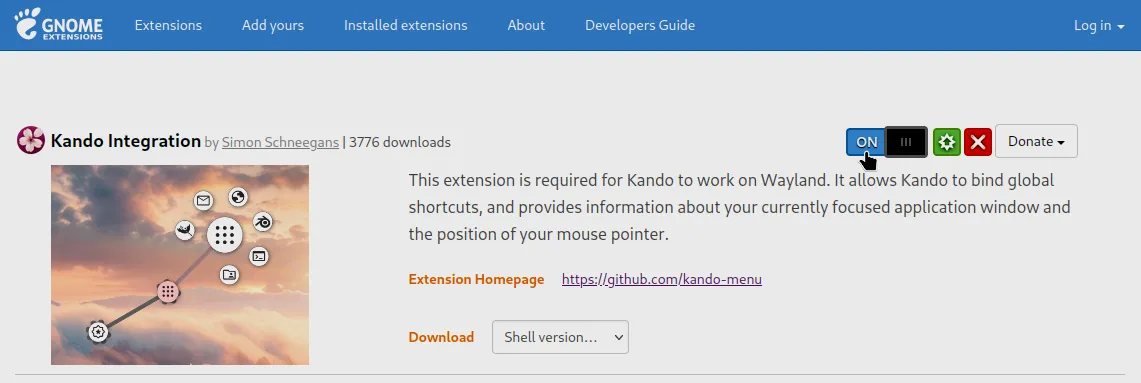On Linux, you can either install Kando from your package manager, or via any of the pre-packaged binaries from GitHub releases.
Installing Kando on Linux

Supported Desktop Environments
Section titled “ Supported Desktop Environments”Implementing a menu like Kando for various desktop environments is not exactly easy. Things like getting the mouse position before opening a window, simulating key presses, or getting the name of the currently focused application window may have to be implemented differently.
| Environment | Status | Notes |
|---|---|---|
| GNOME / X11 | ✅ | |
| GNOME / Wayland | ✅ | Requires adapter GNOME Shell extension which provides a DBus interface for Kando to communicate with. |
| KDE / X11 | ✅ | |
| KDE / Wayland | ✅ | Works both on Plasma 5 and Plasma 6. See below for how to bind global shortcuts. |
| Cosmic | ❌ | Contributions are welcome! Read the corresponding feature request. |
| Hyprland | ✅ | See below for the required configs. |
| Cinnamon / X11 | ✅ | |
| Cinnamon / Wayland | ❌ | Contributions are welcome! Read the corresponding feature request. |
| XFCE | ✅ | |
| MATE | ✅ | |
| Budgie | ✅ | |
| LXQt | ✅ | |
| LXDE | ✅ | Requires a compositor for the transparency to work. |
| Openbox | ✅ | Requires a compositor for the transparency to work. |
| i3 | ✅ | Requires a compositor for the transparency to work. |
| dusk | ✅ | Requires a compositor for the transparency to work. See below for the required config. |
| Qtile | ➖ | It works with some flaws. Contributions are welcome! Read the corresponding bug report. |
| Niri | ➖ | See below for the required configs. It works with some flaws. Contributions are welcome! |
Installation via a Package Manager
Section titled “ Installation via a Package Manager”-
Kando is already available in several package managers.
Kando is available on Flathub.
Terminal window flatpak install flathub menu.kando.KandoYou can install
kando-binfrom the AUR.Terminal window yay -S kando-binA
kandopackage is available in Nixpkgs.Terminal window nix-shell -p kandoYou can install Kando from the AppMan package manager.
Terminal window am -i kando -
After the installation, you can start Kando from your application launcher! Not much will happen, as Kando is a tray application and will run in the background.
-
On most X11 based distributions, you can now press Ctrl + Space to open the example menu!
Installation via a Pre-Packaged Binary
Section titled “ Installation via a Pre-Packaged Binary”-
Just head over to the releases page and download a package that fits your distribution.
On Ubuntu and other Debian-based distributions, you can download the
Kando_*_amd64.debpackage.On Fedora and other RPM-based distributions, you can download the
Kando-*.x86_64.rpmpackage.The
Kando-*-x86_64.AppImagepackage is a universal package that should work on most distributions.The
Kando-linux-x64-*.zippackage is a generic package that should work on most distributions. -
Install the package. The AppImage and Zip Archive packages are standalone and can be run directly. The other packages need to be installed.
Terminal window sudo dpkg -i Kando_*_amd64.debAfter the installation, you can start Kando from your application launcher! Not much will happen, as Kando is a tray application and will run in the background.
Terminal window sudo rpm -i Kando-*.x86_64.rpmAfter the installation, you can start Kando from your application launcher! Not much will happen, as Kando is a tray application and will run in the background.
Terminal window chmod +x Kando-*-x86_64.AppImage./Kando-*-x86_64.AppImageTerminal window unzip Kando-linux-x64-*.zip./Kando-linux-x64/kando -
On most X11 based distributions, you can now press Ctrl + Space to open the example menu!
Desktop Specifics
Section titled “Desktop Specifics”Implementing a menu like Kando on Wayland is not exactly easy. Things like getting the mouse position before opening a window, simulating key presses, or getting the name of the currently focused application window does not work out of the box. Therefore, Kando needs some additional setup on Wayland based desktop environments. There are also some X11 based desktop environments that need some additional setup.
GNOME on Wayland
Section titled “ GNOME on Wayland”You will also need to install the 🐚 Kando Integration Extension. Via a D-Bus interface, it provides the name of the currently focused window, and the current mouse pointer position. Furthermore, it allows registering and simulating keyboard shortcuts.
KDE Plasma on Wayland
Section titled “ KDE Plasma on Wayland”
If you are using Plasma on Wayland, Kando cannot directly bind global shortcuts. Instead, it uses the Global-Shortcuts Desktop Portal. This means, you specify a shortcut ID for each menu in Kando’s menu editor. Once you inserted an ID, the KDE’s system settings will pop up automatically and you can assign a shortcut to the ID.
It is perfectly fine to use the same shortcut ID for multiple menus. Use this in combination with the app-dependent menu feature to open different menus depending on the currently focused application!
Hyprland
Section titled “ Hyprland”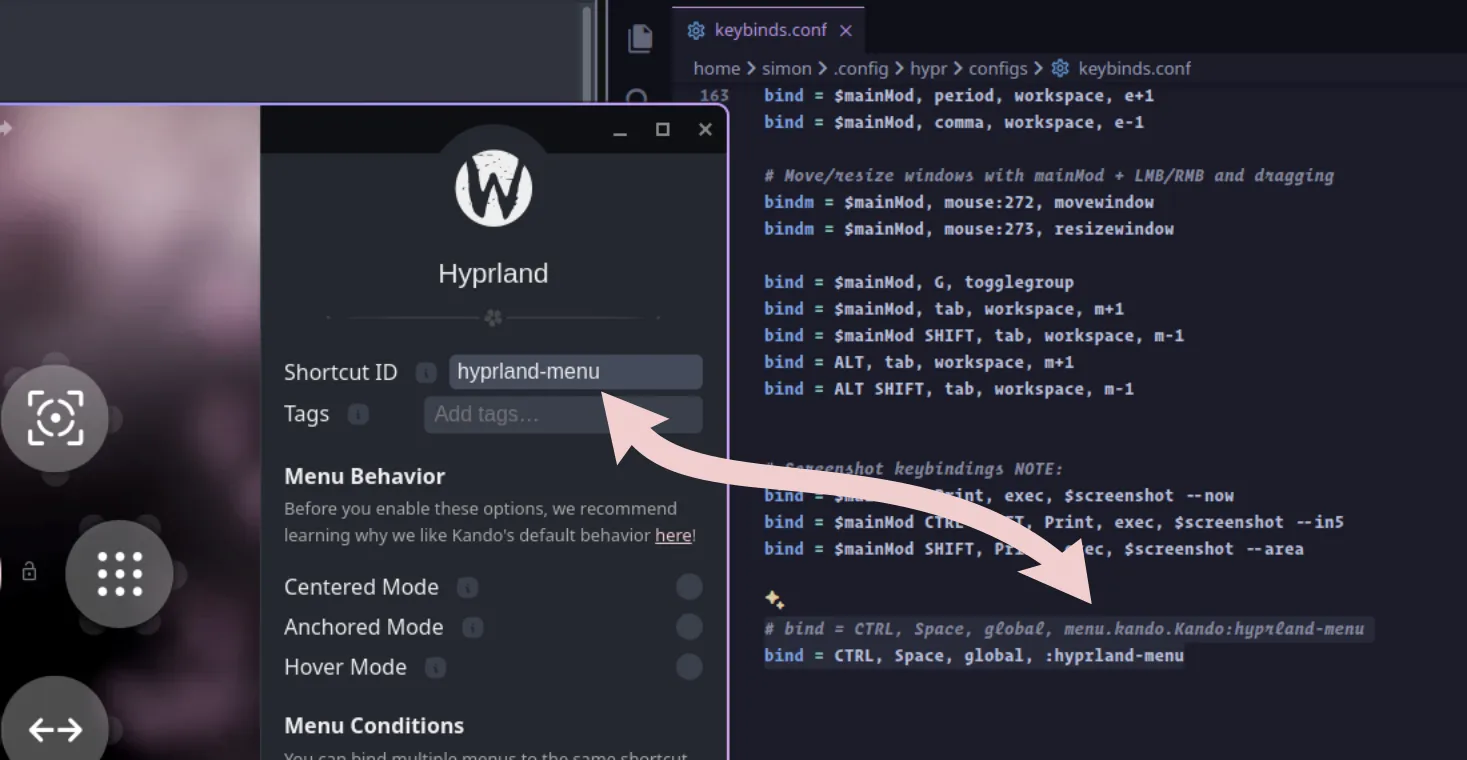
Kando works quite well on Hyprland, but you will need to do some additional setup.
Window Rules
Section titled “Window Rules”You will need some window rules for Kando. Else, the menu will not float above other windows.
windowrule { name = kando match:class = ^(kando)$ no_blur = on opaque = on size = 100% 100% border_size = 0 no_anim = on float = on pin = on}windowrule = noblur, class:kandowindowrule = opaque, class:kandowindowrule = size 100% 100%, class:kandowindowrule = noborder, class:kandowindowrule = noanim, class:kandowindowrule = float, class:kandowindowrule = pin, class:kandoShortcuts
Section titled “Shortcuts”Also, Kando cannot directly bind global shortcuts on Hyprland.
Instead, you specify a shortcut ID for each menu in Kando’s menu editor and bind a key combination in hyprland.conf.
For this, do the following:
- Run Kando and set a shortcut ID for your menu in the menu editor.
- Open a terminal and run
hyprctl globalshortcutsto list all currently registered global shortcuts. - Find the line that corresponds to your shortcut ID and add a line like
bind = CTRL, Space, global, <shortcut ID>to yourhyprland.conf.
The shortcut ID will look different depending on how you installed Kando. Here are some examples:
bind = CTRL, Space, global, menu.kando.Kando:example-menubind = CTRL, Space, global, :example-menuUse Wayland instead of XWayland
Section titled “Use Wayland instead of XWayland”Per default, Electron apps like Kando run under XWayland. On Hyprland, this can lead to some glitchy behavior like menus opening not at the cursor or dropdown menus not working correctly. You can fix this by making your Electron apps run under Wayland instead of XWayland. To do this, add the following line to your config:
env=ELECTRON_OZONE_PLATFORM_HINT,autoInput Issues
Section titled “Input Issues”Toggling Special-Workspace through kando-menu will be glitchy (i.e in some cases special-workspace will reopen instead of closing). See https://github.com/kando-menu/kando/issues/784.
After triggering kando-menu-item of type Run command whose target is activewindow will not work correctly as by default Hyprland restores focus_on_close to next candidate window. See https://github.com/kando-menu/kando/issues/812.
Both of above can be solved by using the following config:
input { special_fallthrough = true # having only floating windows in the special workspace will not block focusing windows in the regular workspace. focus_on_close = 1 # focus will shift to the window under the cursor.}Using the solution for 2nd step might not work in situations where the target window is small as you will travel out of target area while activating items from sub-menu. For that you can use hyprctl dispatcher focusurgentorlast or hyprctl dispatcher focuscurrentorlast instead. See https://wiki.hyprland.org/Configuring/Dispatchers/#list-of-dispatchers.
You will need some window rules for Kando. Else, the menu will not float above other windows.
window-rule { match title="Kando Menu" open-floating true focus-ring { off; } border { off; } shadow { off; }}Hotkey simulation through Kando will not work for triggering keybinds registered in your Niri configuration.
In that case, have Kando run a command niri msg action <action> where the action is the one configured in the your configuration along with its arguments (for example niri msg action focus-workspace-up or niri msg action focus-workspace 1).
Niri does not yet support global shortcuts.
But you can open menus using kando --menu "Menu Name" or kando --trigger <shortcut> from the command line or from your Niri config.
On Dusk, you will have to install and use a compositor like picom or compton to make the transparency work.
Also, you will need some window rules for Kando:
static const Rule clientrules[] = { { .class = "kando", .flags = FullScreen }, //kando should be on top of DOCK clientrule { .wintype = WTYPE "DESKTOP", .flags = Unmanaged|Lower }, { .wintype = WTYPE "DOCK", .flags = Unmanaged|Raise },};LXDE, i3, Openbox, and others
Section titled “LXDE, i3, Openbox, and others”On some minimal desktop environments, you will have to install and use a compositor like picom or compton to make the transparency work.