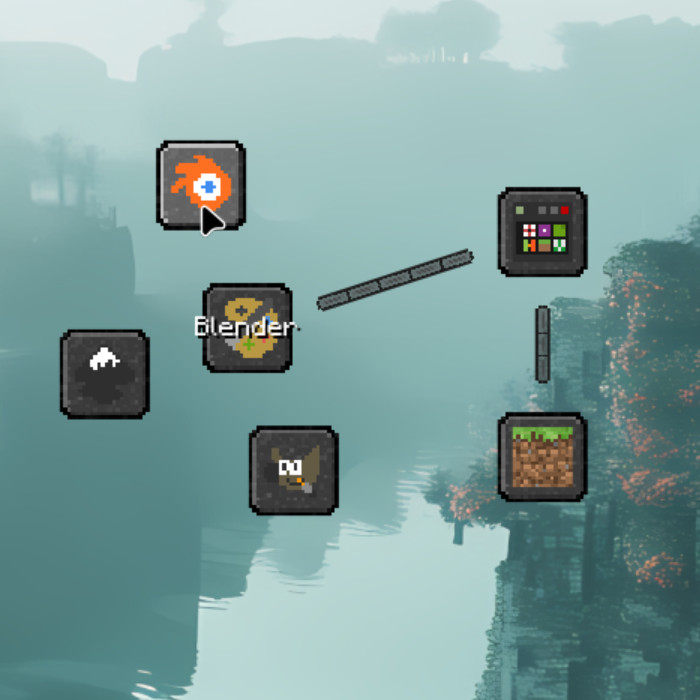Kando supports theming the menu. Themes use CSS to style the menu and can change the look of the menu drastically. Below you can find some examples which show how different themes can look.
Menu Themes

Clean Circle
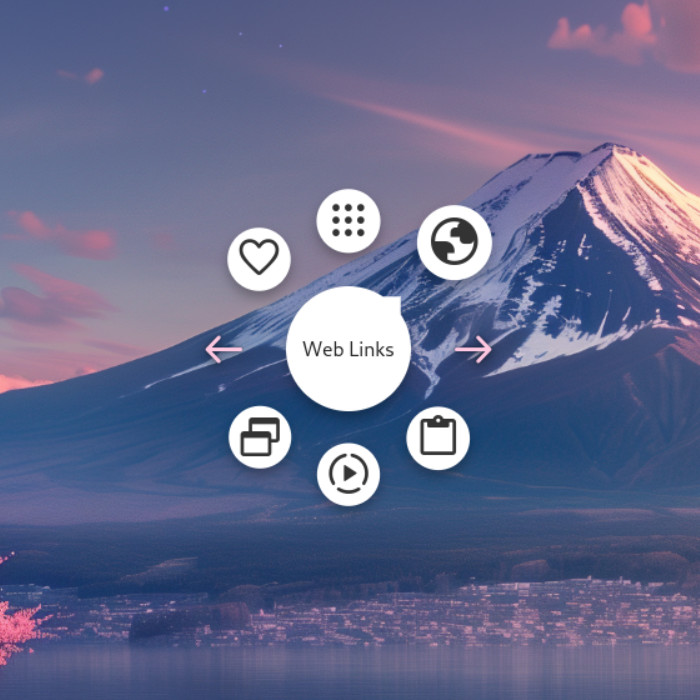
One of Kando’s default themes.
Neon Lights
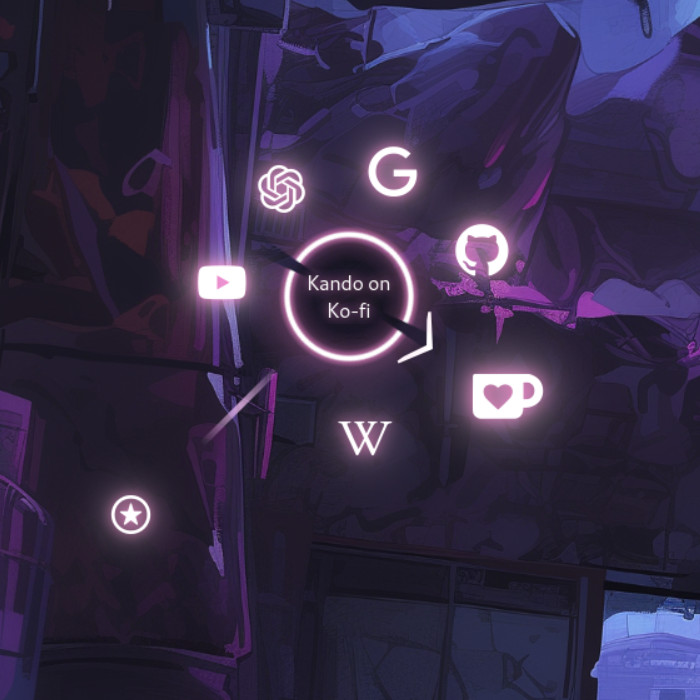
One of Kando’s default themes.
Minecraft
Rainbow Labels
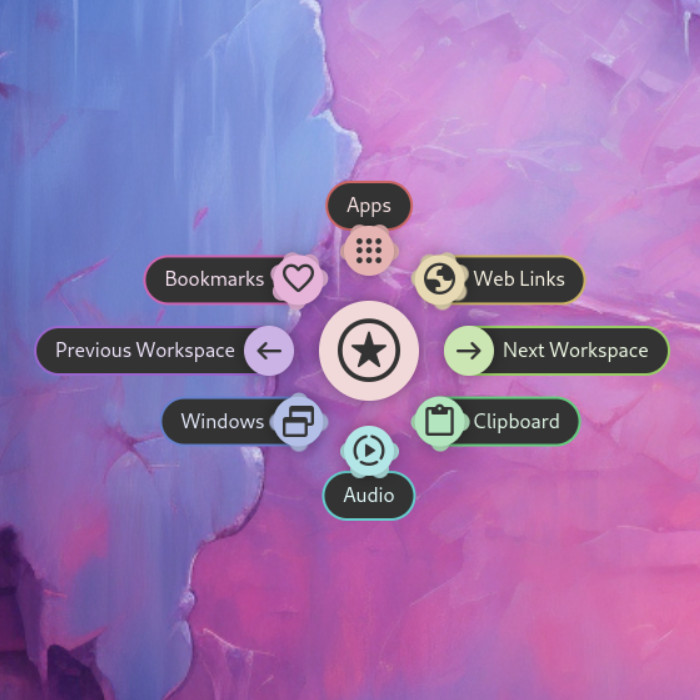
One of Kando’s default themes.
Installing Menu Themes
Section titled “ Installing Menu Themes”A menu theme is a directory containing a theme.json and a theme.css file.
If you want to install such a theme, you should put it into the menu-themes directory.
The location of this directory depends on your operating system:
%appdata%\kando\~/Library/Application Support/kando/~/.config/kando/~/.var/app/menu.kando.Kando/config/kando/Directorykando
Directoryicon-themes/
- …
Directorymenu-themes/ Put your theme folder in here.
Directorysome-menu-theme/ The directory name can be anything you like.
- theme.json
- theme.css
- preview.jpg
Directorysound-themes/
- …
- config.json
- menus.json
Thereafter, you will need to restart Kando to see the new theme in the menu settings.
Selecting a Menu Theme
Section titled “ Selecting a Menu Theme”To open the settings menu, click on the gear icon in the bottom right corner of the menu. Then click on the tiny palette icon in the toolbar at the top of the menu editor.
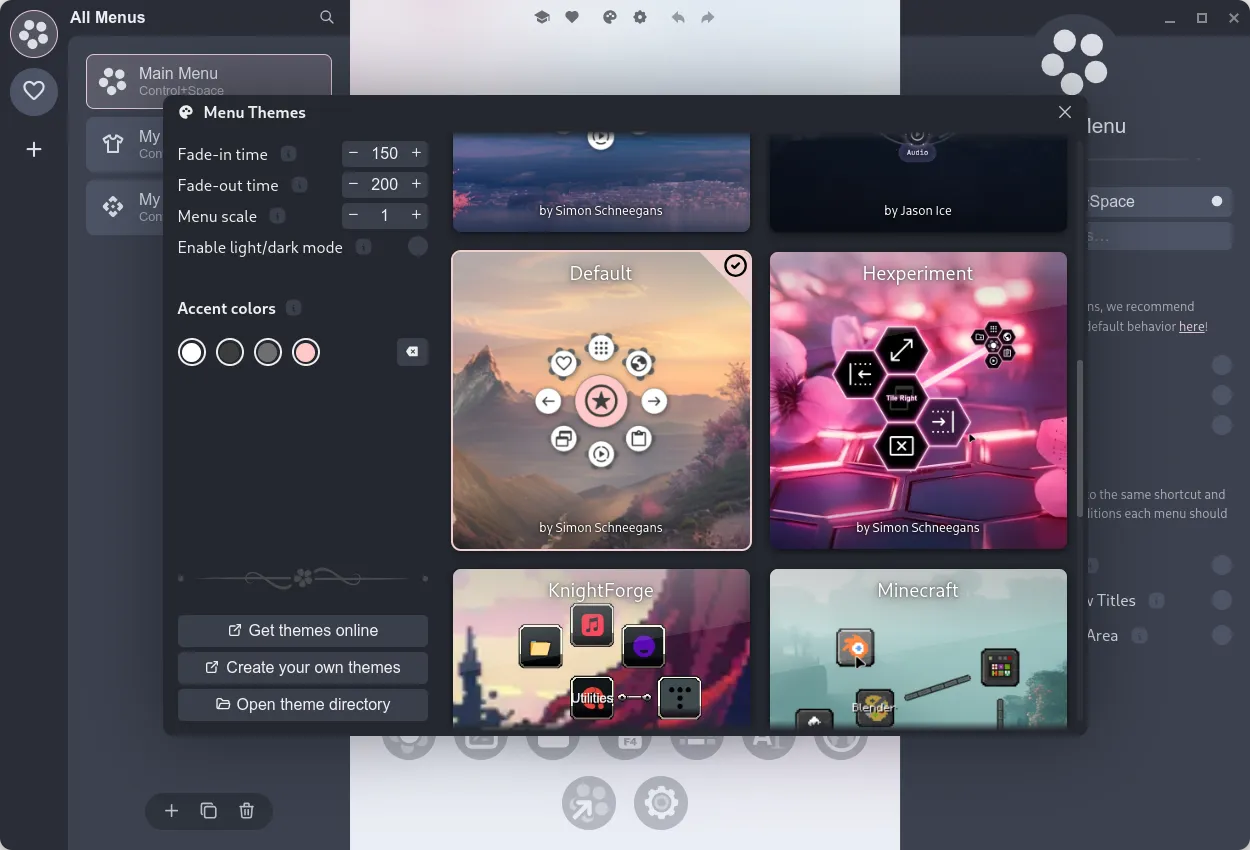
For each theme, you can also set some custom accent colors. Kando also supports dark mode: You can choose to use different themes and accent colors for light and dark mode.